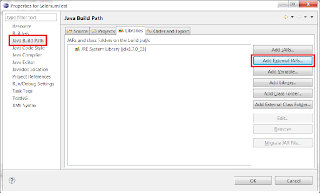This guide is based off a Windows 7 Home Premium 64 bit box.
PDF Version
The PDF version is much better than this blog write up.
About this guide
We use Selenium Android Webdriver using remote server architecture in this guide (see http://code.google.com/p/selenium/wiki/AndroidDriver#Setup_the_Environment). All code is in Java. This guide assumes that you have only one Android device connected to your box.
This guide is a quick start for the following:
- 1.Write a Selenium test case using Eclipse IDE
- 2.Wrap Selenium test case in TestNG using Eclipse IDE.
- 3.Generate ReportNG based report for the test run using Eclipse IDE.
- 4.Generate testng-xslt based report for the test run using ANT.
Prerequisites
- 1.JDK.
- 2.Working Eclipse IDE.
- 3.Android Debug Bridge (ADB).
- 4.An Android target that can be reached from the Windows box.
- 5.Basics on Selenium, TestNG, ReportNG, testng-xslt, Android.
Optional
- 1.7 Zip command line
Versions
Product
|
Version number
|
Eclipse
|
|
Java
|
C:\>java -version
java version "1.7.0_03"
Java(TM) SE Runtime Environment (build 1.7.0_03-b05)
Java HotSpot(TM) 64-Bit Server VM (build 22.1-b02, mixed mode)
|
ADB
|
C:\>adb version
Android Debug Bridge version 1.0.29
|
7 Zip Command line
|
C:\>7za
7-Zip (A) 9.20 Copyright (c) 1999-2010 Igor Pavlov 2010-11-18
Usage: 7za <command> [<switches>...] <archive_name> [<file_names>...]
[<@listfiles...>]
|
Setup working directory
C:\>md SeleniumTestNg
C:\>cd SeleniumTestNg
|
Download Selenium Jars
C:\SeleniumTestNg>md Selenium
|
Download files listed below from http://seleniumhq.org/download/ into the above created Selenium directory.
Selenium server for Android devices
| |
Selenium Java client driver
|
Post download, you should be seeing this:
C:\SeleniumTestNg>dir /s
Volume in drive C has no label.
Volume Serial Number is 668E-84EF
Directory of C:\SeleniumTestNg
05/13/2012 11:43 AM <DIR> .
05/13/2012 11:43 AM <DIR> ..
05/13/2012 11:44 AM <DIR> Selenium
0 File(s) 0 bytes
Directory of C:\SeleniumTestNg\Selenium
05/13/2012 11:44 AM <DIR> .
05/13/2012 11:44 AM <DIR> ..
05/13/2012 11:44 AM 1,881,490 android-server-2.21.0.apk
05/13/2012 11:44 AM 21,387,046 selenium-java-2.21.0.zip
2 File(s) 23,268,536 bytes
Total Files Listed:
2 File(s) 23,268,536 bytes
5 Dir(s) 427,898,490,880 bytes free
|
Setup Selenium Android server on your Android device
Connect your Android device to Windows box and ensure connectivity. Run below commands. The serial number passed onto “adb -s” must be your device serial.
C:\SeleniumTestNg>cd Selenium
C:\SeleniumTestNg\Selenium>adb install android-server-2.21.0.apk
* daemon not running. starting it now on port 5037 *
* daemon started successfully *
2639 KB/s (1881490 bytes in 0.696s)
pkg: /data/local/tmp/android-server-2.21.0.apk
Success
C:\SeleniumTestNg\Selenium>adb devices
List of devices attached
5a03cd22 device
C:\SeleniumTestNg\Selenium>adb -s 5a03cd22 forward tcp:8080 tcp:8080
|
Selenium test case in Eclipse IDE
C:\SeleniumTestNg\Eclipse will be our eclipse project directory.
C:\SeleniumTestNg>md Eclipse
|
Extract Selenium jars.
C:\SeleniumTestNg>cd Selenium
C:\SeleniumTestNg\Selenium>7za x selenium-java-2.21.0.zip
|
Create an Eclipse Java project. Click Finish.
Add Selenium jars to project
- 1.Add everything in C:\SeleniumTestNg\Selenium\selenium-2.21.0\selenium-2.21.0\libs
- 2.Add C:\SeleniumTestNg\Selenium\selenium-2.21.0\selenium-2.21.0\selenium-java-2.21.0.jar
After adding Jars, your Libraries tab should look like below. The black line represents scroll continuity.
Add code.
package com.selenium.test;
import junit.framework.TestCase;
import org.openqa.selenium.By;
import org.openqa.selenium.WebDriver;
import org.openqa.selenium.WebElement;
import org.openqa.selenium.android.AndroidDriver;
public class MyTest extends TestCase {
public void testGoogle() throws Exception {
WebDriver driver = new AndroidDriver();
driver.get("http://www.google.com");
WebElement element = driver.findElement(By.name("q"));
element.sendKeys("Cheese!");
element.submit();
System.out.println("Page title is: " + driver.getTitle());
driver.quit();
}
}
|
Start Webdriver on device. You can do this by clicking on the WebDriver icon in your Android device launcher or thru command line.
C:\SeleniumTestNg>adb shell am start -a android.intent.action.MAIN -n org.openqa.selenium.android.app/.MainActivity -e debug true
Starting: Intent { act=android.intent.action.MAIN cmp=org.openqa.selenium.android.app/.MainActivity (has extras) }
|
Run test.
If everything went well, test results should be displayed.
Install TestNG plugin for Eclipse
Plugin URL is http://beust.com/eclipse
Accept all warnings, complete the installation of TestNG plug-in and restart Eclipse.
Verify TestNG was installed
If TestNG installation was successful, TestNG tab should show up.
Selenium test cases with TestNG
We will add our Test cases in the same project. We will also add a dummy test case that simulates failure.
This is our TestNG wrapped Selenium test case. Contents of MyTestNG.java.
package com.selenium.test;
import org.openqa.selenium.By;
import org.openqa.selenium.WebDriver;
import org.openqa.selenium.WebElement;
import org.openqa.selenium.android.AndroidDriver;
import org.testng.ITestContext;
import org.testng.annotations.AfterSuite;
import org.testng.annotations.BeforeSuite;
import org.testng.annotations.Test;
public class MyTestNG {
@Test(description="Launches the google webpage")
public void launchGoogle() {
WebDriver driver = new AndroidDriver();
driver.get("http://www.google.com");
WebElement element = driver.findElement(By.name("q"));
element.sendKeys("Cheese!");
element.submit();
System.out.println("Page title is: " + driver.getTitle());
driver.quit();
}
@Test(description="Simulates a failed test case")
public void failedTestCase() {
org.testng.Assert.fail("This test case failed ...");
}
@BeforeSuite(alwaysRun = true)
public void setupBeforeSuite(ITestContext context) {
}
@AfterSuite(alwaysRun = true)
public void setupAfterSuite() {
}
}
|
Running TestNG wrapped Selenium test cases
Test results are displayed. Remember that we simulated a test case to fail.
Refresh the eclipse project after run.
The test run report (test-output directory) has been added to the project directory. Double click and open index.html.
ReportNG setup
C:\SeleniumTestNg>md ReportNG
|
Download ReportNG files from https://github.com/dwdyer/reportng/downloads to C:\SeleniumTestNg\ReportNG. Direct URLs of files is below.
Post download, you should have below files.
C:\SeleniumTestNg\ReportNG>dir
Volume in drive C has no label.
Volume Serial Number is 668E-84EF
Directory of C:\SeleniumTestNg\ReportNG
05/13/2012 02:43 PM <DIR> .
05/13/2012 02:43 PM <DIR> ..
05/13/2012 02:43 PM 5,721,067 dwdyer-reportng-Release-1.1.3-5-gef5f582.zip
05/13/2012 02:43 PM 510,413 reportng-1.1.3.tgz
2 File(s) 6,231,480 bytes
2 Dir(s) 427,899,600,896 bytes free
|
Extract files.
C:\SeleniumTestNg\ReportNG>7za x dwdyer-reportng-Release-1.1.3-5-gef5f582.zip
C:\SeleniumTestNg\ReportNG>7za x reportng-1.1.3.tgz
C:\SeleniumTestNg\ReportNG>7za x reportng-1.1.3.tar
|
ReportNG jars must be added to our project. This process is similar to the way we added Selenium jars.
Below is the list of ReportNG jars that must be added:
- 1.C:\SeleniumTestNg\ReportNG\reportng-1.1.3\reportng-1.1.3.jar
- 2.C:\SeleniumTestNg\ReportNG\dwdyer-reportng-ef5f582\lib\compiletime\testng\guice-3.0.jar
ReportNG reports
Add ReportNG as a TestNG suite listener. This is done by adding the listener tag to MyTestNG.xml. Below is the modified MyTestNG.xml. Highlighted code is the newly added listener.
<?xml version="1.0" encoding="UTF-8"?>
<suite name="Suite" parallel="false">
<listeners>
<listener class-name="org.uncommons.reportng.HTMLReporter"/>
</listeners>
<test name="Test">
<classes>
<class name="com.selenium.test.MyTestNG"/>
</classes>
</test> <!-- Test -->
</suite> <!-- Suite -->
|
Re-run the TestNG suite. See “Running TestNG wrapped Selenium test cases”. After run, Refresh(F5) the project. The results are generated in test-output\html directory.
ANT setup
ANT is needed to generate testng-xslt reports. We will be installing and using ANT locally from our SeleniumTestNg directory.
C:\SeleniumTestNg>mkdir ANT
|
Download a Windows binary version of ANT. There are a bunch of mirrors. Direct URL to download from fightrice mirror is http://www.fightrice.com/mirrors/apache//ant/binaries/apache-ant-1.8.3-bin.zip
Post download, you should be seeing this.
C:\SeleniumTestNg\ANT>dir
Volume in drive C has no label.
Volume Serial Number is 668E-84EF
Directory of C:\SeleniumTestNg\ANT
05/13/2012 03:24 PM <DIR> .
05/13/2012 03:24 PM <DIR> ..
05/13/2012 03:24 PM 8,093,329 apache-ant-1.8.3-bin.zip
1 File(s) 8,093,329 bytes
2 Dir(s) 427,878,535,168 bytes free
|
Unzip ANT.
C:\SeleniumTestNg\ANT>7za x apache-ant-1.8.3-bin.zip
|
Testng-xslt setup
We will be using the standalone version of testng-xslt and not the maven plugin. Create a directory for testng-xslt.
C:\SeleniumTestNg>mkdir testng-xslt
|
Download testng-xslt and save it to the above directory. Direct download URL is http://testng-xslt.googlecode.com/files/testng-xslt-1.1.1.zip
Post download, you should see the below.
C:\SeleniumTestNg\testng-xslt>dir
Volume in drive C has no label.
Volume Serial Number is 668E-84EF
Directory of C:\SeleniumTestNg\testng-xslt
05/13/2012 03:33 PM <DIR> .
05/13/2012 03:33 PM <DIR> ..
05/13/2012 03:33 PM 2,221,297 testng-xslt-1.1.1.zip
1 File(s) 2,221,297 bytes
2 Dir(s) 427,834,396,672 bytes free
|
Unzip testng-xslt.
C:\SeleniumTestNg\testng-xslt>7za x testng-xslt-1.1.1.zip
|
Set JAVA_HOME. There should not be Quotes enclosing the JAVA_HOME path. Ant.bat will re-use JAVA_HOME internally. Any Quotes in JAVA_HOME will cause parse errors when running Ant.bat.
C:\SeleniumTestNg\testng-xslt>set JAVA_HOME=C:\Program Files\Java\jdk1.7.0_03
|
Testng-xslt report
To generate a testng-xslt report, you need testng-results.xml. After a “TestNG” run, it is generated in the Eclipse project's test-output directory. Copy that file into testng-xslt\test directory.
C:\SeleniumTestNg>copy Eclipse\test-output\testng-results.xml testng-xslt\test
1 file(s) copied.
|
Ensure that JAVA_HOME is set on this console. Generate the report by running Ant.
C:\SeleniumTestNg\testng-xslt>c:\SeleniumTestNg\ANT\apache-ant-1.8.3\bin\ant tes
tcase
Buildfile: C:\SeleniumTestNg\testng-xslt\build.xml
testcase:
[mkdir] Created dir: C:\SeleniumTestNg\testng-xslt\test\output
[xslt] Processing C:\SeleniumTestNg\testng-xslt\test\testng-results.xml to
C:\SeleniumTestNg\testng-xslt\test\output\index.html
[xslt] Loading stylesheet C:\SeleniumTestNg\testng-xslt\src\main\resources\
testng-results.xsl
BUILD SUCCESSFUL
Total time: 1 second
|
Testng-xstl HTML report output is generated in C:\SeleniumTestNg\testng-xslt\test\output. Open index.html from this directory.
C:\SeleniumTestNg\testng-xslt>start C:\SeleniumTestNg\testng-xslt\test\output\index.html
|
Screenshot of testng-xstl report.
ANT processing errors
Got yourself a bunch of errors like the below?
Buildfile: C:\SeleniumTestNg\TestNG\build.xml
[xslt] : Error! Syntax error in 'if ($testNgXslt.testDetailsFilter) then $testNgXslt.testDetailsFilter else 'FAIL,PASS,SKIP''.
[xslt] : Error! file:/C:/SeleniumTestNg/TestNG/testng-results.xsl: line 23: Error parsing XPath expression 'if ($testNgXslt.testDetailsFilter) then $testNgXslt.testDetailsFilter else 'FAIL,PASS,SKIP''.
[xslt] : Error! file:/C:/SeleniumTestNg/TestNG/testng-results.xsl: line 23: Required attribute 'select' is missing.
[xslt] : Error! file:/C:/SeleniumTestNg/TestNG/testng-results.xsl: line 12: The method attribute of an <xsl:output> element had the value 'xhtml'. The value must be one of 'xml', 'html', 'text', or qname-but-not-ncname
[xslt] : Error! Syntax error in 'if (suite/@url) then document(suite/@url)/suite else suite'.
[xslt] : Error! file:/C:/SeleniumTestNg/TestNG/testng-results.xsl: line 421: Error parsing XPath expression 'if (suite/@url) then document(suite/@url)/suite else suite'.
[xslt] : Error! file:/C:/SeleniumTestNg/TestNG/testng-results.xsl: line 421: Required attribute 'select' is missing.
[xslt] : Error! Syntax error in 'if (test/@url) then document(test/@url)/test else test'.
[xslt] : Error! file:/C:/SeleniumTestNg/TestNG/testng-results.xsl: line 690: Error parsing XPath expression 'if (test/@url) then document(test/@url)/test else test'.
[xslt] : Error! file:/C:/SeleniumTestNg/TestNG/testng-results.xsl: line 690: Required attribute 'select' is missing.
[xslt] : Error! Syntax error in 'if (compare($sortByStartTime, 'true') = 0) then @started-at else '''.
[xslt] : Error! file:/C:/SeleniumTestNg/TestNG/testng-results.xsl: line 892: Error parsing XPath expression 'if (compare($sortByStartTime, 'true') = 0) then @started-at else '''.
[xslt] : Error! Syntax error in 'if (compare($testNgXslt.sortTestCaseLinks, 'true') = 0) then @name else '''.
[xslt] : Error! file:/C:/SeleniumTestNg/TestNG/testng-results.xsl: line 1003: Error parsing XPath expression 'if (compare($testNgXslt.sortTestCaseLinks, 'true') = 0) then @name else '''.
[xslt] : Error! Syntax error in 'null'.
[xslt] : Error! file:/C:/SeleniumTestNg/TestNG/testng-results.xsl: line 1010: Error parsing XPath expression 'null'.
[xslt] : Error! Syntax error in 'if ($totalCount > 0) then format-number($passedCount div $totalCount, '###%') else '100%''.
[xslt] : Error! file:/C:/SeleniumTestNg/TestNG/testng-results.xsl: line 1085: Error parsing XPath expression 'if ($totalCount > 0) then format-number($passedCount div $totalCount, '###%') else '100%''.
[xslt] : Error! file:/C:/SeleniumTestNg/TestNG/testng-results.xsl: line 1085: Required attribute 'select' is missing.
[xslt] : Fatal Error! Could not compile stylesheet
[xslt] Failed to process C:\SeleniumTestNg\TestNG\testng-results.xml
BUILD FAILED
C:\SeleniumTestNg\TestNG\build.xml:7: Fatal error during transformation
|
The above errors will occur if classpaths in build.xml are incorrect. It is better to leave testng-xslt\build.xml untouched after download. Below is an untouched snapshot of testng-xslt\build.xml.
<project name="testng-xslt" basedir=".">
<property name="src.dir" value="src"/> <property name="lib.dir" value="lib"/> <property name="test.dir" value="test"/> <property name="version" value="1.1.1"/> <path id="test.classpath"> <fileset dir="${lib.dir}" includes="*.jar"/> </path> <target name="test"> <antcall target="testcase"> <param name="dir" value="single"/> </antcall> <antcall target="test.css"/> <antcall target="testcase"> <param name="dir" value="split-suite"/> </antcall> <antcall target="testcase"> <param name="dir" value="split-suite-testcase"/> </antcall> <antcall target="test.runtimeTotals"/> </target> <libfileset dir="${lib.dir}" includes="*.jar"/> <target name="testcase"> <property name="dir" value=""/> <mkdir dir="${test.dir}/${dir}/output"/> <xslt in="${test.dir}/${dir}/testng-results.xml" style="src/main/resources/testng-results.xsl" out="${test.dir}/${dir}/output/index.html" classpathref="test.classpath" processor="SaxonLiaison"> <param name="testNgXslt.outputDir" expression="${basedir}/${test.dir}/${dir}/output/"/> <param name="testNgXslt.sortTestCaseLinks" expression="true"/> <param name="testNgXslt.testDetailsFilter" expression="FAIL,SKIP,PASS"/> </xslt> </target> <target name="test.css"> <mkdir dir="${test.dir}/custom-css/output"/> <xslt in="${test.dir}/custom-css/testng-results.xml" style="src/main/resources/testng-results.xsl" out="${test.dir}/custom-css/output/index.html" classpathref="test.classpath" processor="SaxonLiaison"> <param name="testNgXslt.outputDir" expression="${basedir}/${test.dir}/custom-css/output/"/> <param name="testNgXslt.cssFile" expression="../custom.css"/> </xslt> </target> <target name="test.runtimeTotals"> <mkdir dir="${test.dir}/runtime-totals/output"/> <xslt in="${test.dir}/runtime-totals/testng-results.xml" style="src/main/resources/testng-results.xsl" out="${test.dir}/runtime-totals/output/index.html" classpathref="test.classpath" processor="SaxonLiaison"> <param name="testNgXslt.outputDir" expression="${basedir}/${test.dir}/runtime-totals/output/"/> <param name="testNgXslt.showRuntimeTotals" expression="true"/> </xslt> </target> <target name="dist"> <delete dir="." includes="*.zip"/> <zip destfile="testng-xslt-${version}.zip"> <fileset dir="." includes="src/**"/> <fileset dir="." includes="lib/**"/> <fileset dir="." includes="test/**"/> <fileset dir="." includes="build.xml"/> <fileset dir="." includes="pom.xml"/> </zip> </target> <target name="clean"> <delete dir="${test.dir}/single/output"/> <delete dir="${test.dir}/custom-css/output"/> <delete dir="${test.dir}/split-suite/output"/> <delete dir="${test.dir}/split-suite-testcase/output"/> <delete dir="${test.dir}/runtime-totals/output"/> </target> </project> |
Informational links
Selenium
| |
Selenium Android Webdriver
| |
TestNG
| |
ReportNG
| |
Testng-xslt
| |
Apache ANT
|
Consider donating
Did this guide help you? Consider donating at http://spearhend.blogspot.com
The donate icon is on the top right and donations are accepted via Paypal.